🌐 nuxt-i18n-micro-cli Guide
📖 Introduction
nuxt-i18n-micro-cli is a command-line tool designed to streamline the localization and internationalization process in Nuxt.js projects using the nuxt-i18n module. It provides utilities to extract translation keys from your codebase, manage translation files, synchronize translations across locales, and automate the translation process using external translation services.
This guide will walk you through installing, configuring, and using nuxt-i18n-micro-cli to effectively manage your project's translations. Package on npmjs.com.
🔧 Installation and Setup
📦 Installing nuxt-i18n-micro-cli
Install nuxt-i18n-micro-cli globally using npm:
npm install -g nuxt-i18n-micro-cliThis will make the i18n-micro command available globally on your system.
🛠 Initializing in Your Project
After installing, you can run i18n-micro commands in your Nuxt.js project directory.
Ensure that your project is set up with nuxt-i18n and has the necessary configuration in nuxt.config.js.
📄 Common Arguments
--cwd: Specify the current working directory (defaults to.).--logLevel: Set the log level (silent,info,verbose).--translationDir: Directory containing JSON translation files (default:locales).
📋 Commands
🔄 text-to-i18n Command
Version introduced: v1.1.0
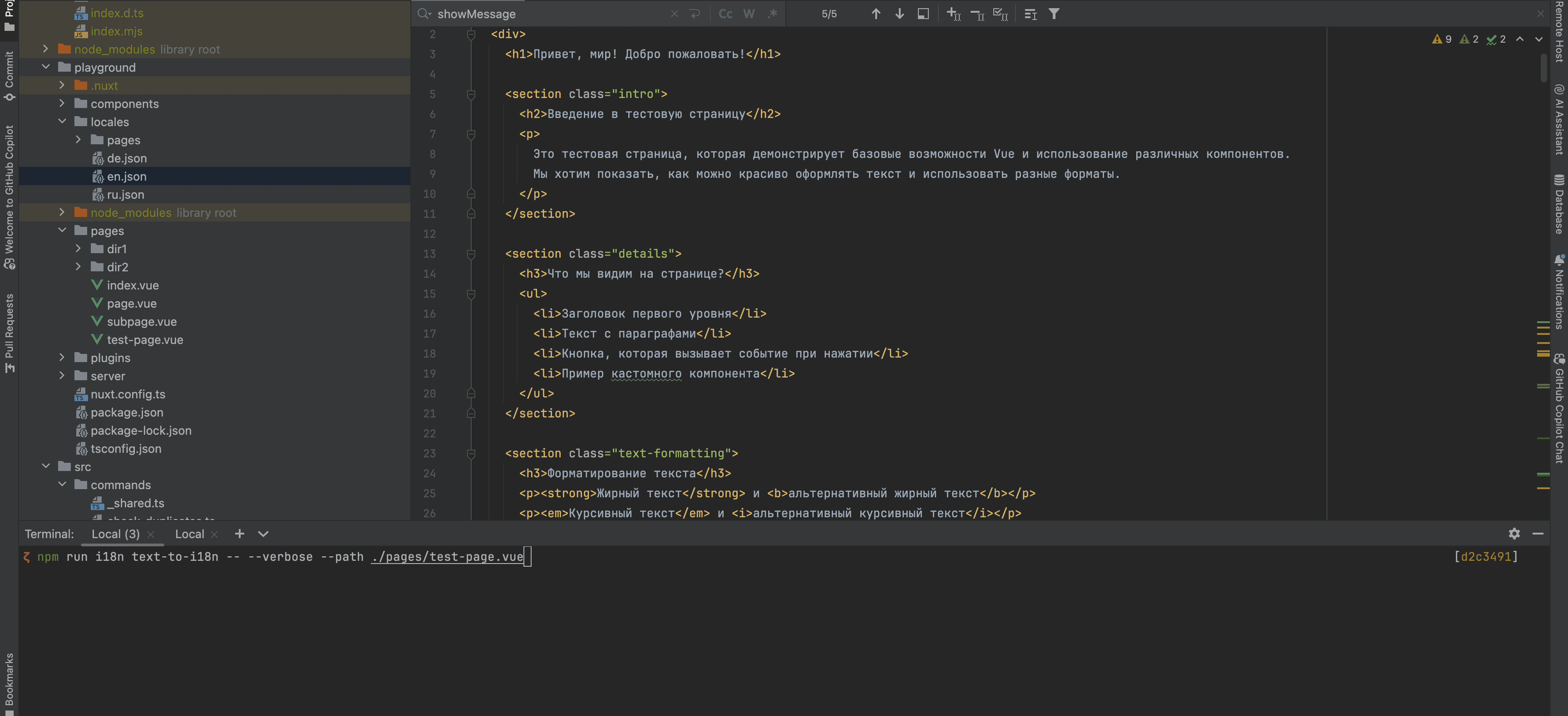
Description: The text-to-i18n command automatically scans your codebase for hardcoded text strings and replaces them with i18n translation references. It extracts text from Vue templates, JavaScript, and TypeScript files, generating translation keys and updating your translation files.
Usage:
i18n-micro text-to-i18n [options]Options:
--translationFile: Path to the JSON file containing translations (default:locales/en.json).--context: Context prefix for translation keys. Helps organize translations by feature or section.--dryRun: Show changes without modifying files (default:false).--verbose: Show detailed processing information (default:false).--path: Path to a specific file to process (e.g.,./pages/test-page.vue). When provided, only the specified file is processed.
Example:
i18n-micro text-to-i18n --translationFile locales/en.json --context authHow it works:
- File Collection:
- Scans directories:
pages,components, andplugins - Processes files with extensions:
.vue,.js, and.ts
- Text Processing:
- Extracts text from Vue templates and script files
- Identifies translatable strings
- Generates unique translation keys based on:
- File path
- Text content
- Context prefix (if provided)
- Translation Management:
- Creates new translation entries
- Maintains nested structure in translation files
- Preserves existing translations
- Updates translation files with new entries
Example Transformations:
Before:
<template>
<div>
<h1>Welcome to our site</h1>
<p>Please sign in to continue</p>
</div>
</template>After:
<template>
<div>
<h1>{{ $t('pages.home.welcome_to_our_site') }}</h1>
<p>{{ $t('pages.home.please_sign_in') }}</p>
</div>
</template>Best Practices:
Run in Dry Mode First:
bashi18n-micro text-to-i18n --dryRunThis shows what changes would be made without modifying files.
Use Context for Organization:
bashi18n-micro text-to-i18n --context authPrefixes translation keys with
auth.for better organization.Review Changes:
- Enable verbose mode to see detailed changes
- Check generated translation keys
- Verify extracted text accuracy
- Backup Files:
- Always backup your files before running the command
- Use version control to track changes
Notes:
- The command preserves existing translations and keys
- Generated keys are based on file paths and text content
- Supports Vue template syntax and JavaScript/TypeScript files
- Handles both simple text and attribute translations
- Maintains nested translation structure
📊 stats Command
Description: The stats command is used to display translation statistics for each locale in your Nuxt.js project. It helps you understand the progress of your translations by showing how many keys are translated compared to the total number of keys available.
Usage:
i18n-micro stats [options]Options:
--full: Display combined translations statistics only (default:false).
Example:
i18n-micro stats --full🌍 translate Command
Description: The translate command automatically translates missing keys using external translation services. This command simplifies the translation process by leveraging APIs from services like Google Translate, DeepL, and others to fill in missing translations.
Usage:
i18n-micro translate [options]Options:
--service: Translation service to use (e.g.,google,deepl,yandex). If not specified, the command will prompt you to select one.--token: API key corresponding to the chosen translation service. If not provided, you will be prompted to enter it.--options: Additional options for the translation service, provided as key:value pairs, separated by commas (e.g.,model:gpt-3.5-turbo,max_tokens:1000).--replace: Translate all keys, replacing existing translations (default:false).
Example:
i18n-micro translate --service deepl --token YOUR_DEEPL_API_KEY🌐 Supported Translation Services
The translate command supports multiple translation services. Some of the supported services are:
- Google Translate (
google) - DeepL (
deepl) - Yandex Translate (
yandex) - OpenAI (
openai) - Azure Translator (
azure) - IBM Watson (
ibm) - Baidu Translate (
baidu) - LibreTranslate (
libretranslate) - MyMemory (
mymemory) - Lingva Translate (
lingvatranslate) - Papago (
papago) - Tencent Translate (
tencent) - Systran Translate (
systran) - Yandex Cloud Translate (
yandexcloud) - ModernMT (
modernmt) - Lilt (
lilt) - Unbabel (
unbabel) - Reverso Translate (
reverso)
⚙️ Service Configuration
Some services require specific configurations or API keys. When using the translate command, you can specify the service and provide the required --token (API key) and additional --options if needed.
For example:
i18n-micro translate --service openai --token YOUR_OPENAI_API_KEY --options openaiModel:gpt-3.5-turbo,max_tokens:1000🛠️ extract Command
Description: Extracts translation keys from your codebase and organizes them by scope.
Usage:
i18n-micro extract [options]Options:
--prod, -p: Run in production mode.
Example:
i18n-micro extract🔄 sync Command
Description: Synchronizes translation files across locales, ensuring all locales have the same keys.
Usage:
i18n-micro sync [options]Example:
i18n-micro sync✅ validate Command
Description: Validates translation files for missing or extra keys compared to the reference locale.
Usage:
i18n-micro validate [options]Example:
i18n-micro validate🧹 clean Command
Description: Removes unused translation keys from translation files.
Usage:
i18n-micro clean [options]Example:
i18n-micro clean📤 import Command
Description: Converts PO files back to JSON format and saves them in the translation directory.
Usage:
i18n-micro import [options]Options:
--potsDir: Directory containing PO files (default:pots).
Example:
i18n-micro import --potsDir pots📥 export Command
Description: Exports translations to PO files for external translation management.
Usage:
i18n-micro export [options]Options:
--potsDir: Directory to save PO files (default:pots).
Example:
i18n-micro export --potsDir pots🗂️ export-csv Command
Description: The export-csv command exports translation keys and values from JSON files, including their file paths, into a CSV format. This command is useful for teams who prefer working with translation data in spreadsheet software.
Usage:
i18n-micro export-csv [options]Options:
--csvDir: Directory where the exported CSV files will be saved.--delimiter: Specify a delimiter for the CSV file (default:,).
Example:
i18n-micro export-csv --csvDir csv_files📑 import-csv Command
Description: The import-csv command imports translation data from CSV files, updating the corresponding JSON files. This is useful for applying bulk translation updates from spreadsheets.
Usage:
i18n-micro import-csv [options]Options:
--csvDir: Directory containing the CSV files to be imported.--delimiter: Specify a delimiter used in the CSV file (default:,).
Example:
i18n-micro import-csv --csvDir csv_files🧾 diff Command
Description: Compares translation files between the default locale and other locales within the same directory (including subdirectories). The command identifies missing keys and their values in the default locale compared to other locales, making it easier to track translation progress or discrepancies.
Usage:
i18n-micro diff [options]Example:
i18n-micro diff🔍 check-duplicates Command
Description: The check-duplicates command checks for duplicate translation values within each locale across all translation files, including both global and page-specific translations. It ensures that different keys within the same language do not share identical translation values, helping maintain clarity and consistency in your translations.
Usage:
i18n-micro check-duplicates [options]Example:
i18n-micro check-duplicatesHow it works:
- The command checks both global and page-specific translation files for each locale.
- If a translation value appears in multiple locations (either within global translations or across different pages), it reports the duplicate values along with the file and key where they are found.
- If no duplicates are found, the command confirms that the locale is free of duplicated translation values.
This command helps ensure that translation keys maintain unique values, preventing accidental repetition within the same locale.
🔄 replace-values Command
Description: The replace-values command allows you to perform bulk replacements of translation values across all locales. It supports both simple text replacements and advanced replacements using regular expressions (regex). You can also use capturing groups in regex patterns and reference them in the replacement string, making it ideal for more complex replacement scenarios.
Usage:
i18n-micro replace-values [options]Options:
--search: The text or regex pattern to search for in translations. This is a required option.--replace: The replacement text to be used for the found translations. This is a required option.--useRegex: Enable search using a regular expression pattern (default:false).
Example 1: Simple replacement
Replace the string "Hello" with "Hi" across all locales:
i18n-micro replace-values --search "Hello" --replace "Hi"Example 2: Regex replacement
Enable regex search and replace any string starting with "Hello" followed by numbers (e.g., "Hello123") with "Hi" across all locales:
i18n-micro replace-values --search "Hello\\d+" --replace "Hi" --useRegexExample 3: Using regex capturing groups
Use capturing groups to dynamically insert part of the matched string into the replacement. For example, replace "Hello [name]" with "Hi [name]" while keeping the name intact:
i18n-micro replace-values --search "Hello (\\w+)" --replace "Hi $1" --useRegexIn this case, $1 refers to the first capturing group, which matches the [name] part after "Hello". The replacement will keep the name from the original string.
How it works:
- The command scans through all translation files (both global and page-specific).
- When a match is found based on the search string or regex pattern, it replaces the matched text with the provided replacement.
- When using regex, capturing groups can be used in the replacement string by referencing them with
$1,$2, etc. - All changes are logged, showing the file path, translation key, and the before/after state of the translation value.
Logging: For each replacement, the command logs details including:
- Locale and file path
- The translation key being modified
- The old value and the new value after replacement
- If using regex with capturing groups, the logs will show the group matches and how they were replaced.
This allows you to track exactly where and what changes were made during the replacement operation, providing a clear history of modifications across your translation files.
🛠 Examples
Extracting translations:
bashi18n-micro extractTranslating missing keys using Google Translate:
bashi18n-micro translate --service google --token YOUR_GOOGLE_API_KEYTranslating all keys, replacing existing translations:
bashi18n-micro translate --service deepl --token YOUR_DEEPL_API_KEY --replaceValidating translation files:
bashi18n-micro validateCleaning unused translation keys:
bashi18n-micro cleanSynchronizing translation files:
bashi18n-micro sync
⚙️ Configuration Guide
nuxt-i18n-micro-cli relies on your Nuxt.js i18n configuration in nuxt.config.js. Ensure you have the nuxt-i18n module installed and configured.
🔑 nuxt.config.js Example
export default {
modules: ['@nuxtjs/i18n'],
i18n: {
locales: [
{ code: 'en', iso: 'en-US' },
{ code: 'fr', iso: 'fr-FR' },
{ code: 'es', iso: 'es-ES' },
// Add other locales as needed
],
defaultLocale: 'en',
vueI18n: {
fallbackLocale: 'en',
},
// Specify the directory where your translation files are stored
translationDir: 'locales',
},
};Ensure that the translationDir matches the directory used by nuxt-i18n-micro-cli (default is locales).
📝 Best Practices
🔑 Consistent Key Naming
Ensure translation keys are consistent and descriptive to avoid confusion and duplication.
🧹 Regular Maintenance
Use the clean command regularly to remove unused translation keys and keep your translation files clean.
🛠 Automate Translation Workflow
Integrate nuxt-i18n-micro-cli commands into your development workflow or CI/CD pipeline to automate extraction, translation, validation, and synchronization of translation files.
🛡️ Secure API Keys
When using translation services that require API keys, ensure your keys are kept secure and not committed to version control systems. Consider using environment variables or secure key management solutions.
📞 Support and Contributions
If you encounter issues or have suggestions for improvements, feel free to contribute to the project or open an issue on the project's repository.
By following this guide, you'll be able to effectively manage translations in your Nuxt.js project using nuxt-i18n-micro-cli, streamlining your internationalization efforts and ensuring a smooth experience for users in different locales.